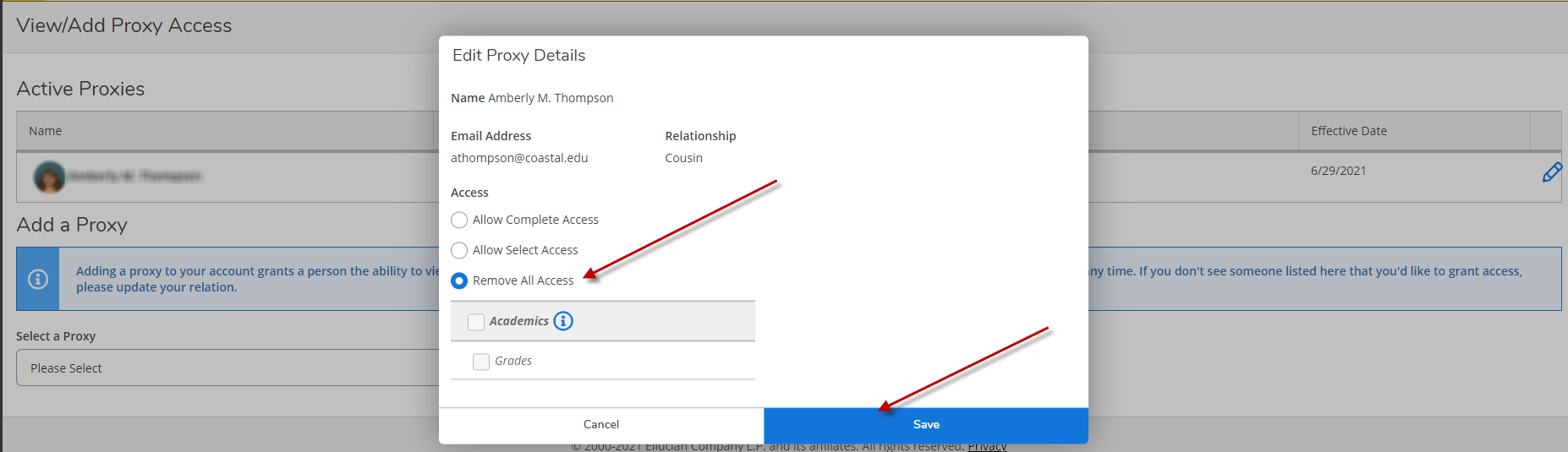Self Service Access for Family and Relations
Overview
Person Proxy allows users to designate another person to view and act on their behalf. Students may request that other individuals be granted the ability to view their grades within Self Service. Students may grant and/or revoke this access at their discretion.
Granting a relation access to your grade record
For a student to grant a relation access to their grade record, the person must first be officially identified as a relation. Students can check their official relations via Self Service by first clicking on their name in the upper-right corner, then clicking “View/Add Proxy Access”.
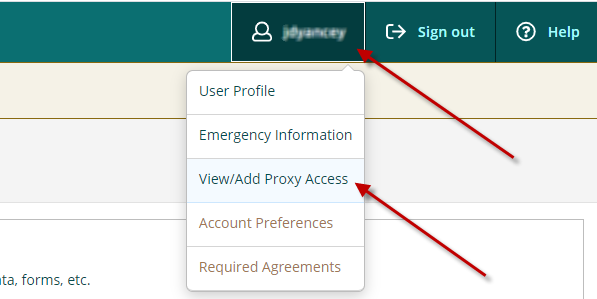
Once on the View/Add Proxy Access screen, students can select an official relation from the “Select a Proxy” dropdown menu.
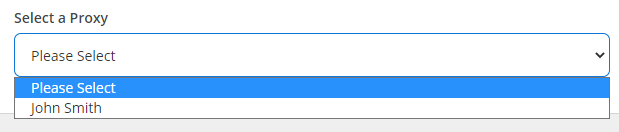
**NOTE: If the desired relation is not available in the dropdown, it means that the student has yet to officially establish the relationship.
Establishing a new relation
A student can establish a new relationship by visiting www.coastal.edu/studentforms and using the “Student Relations Update” form to alert the university of a new relation. This submission goes to the Office of the Registrar, who updates the student’s record. This update will be visible in the dropdown described above as soon as it is complete.
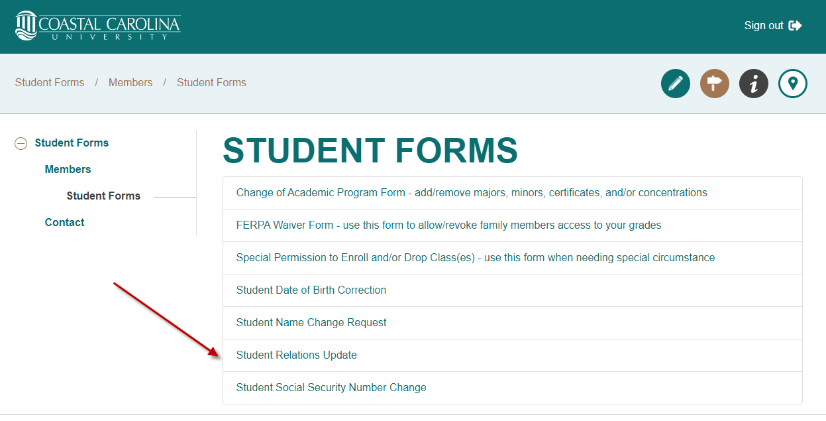
Granting proxy access to grade records
Once a student sees the desired relation in their proxy dropdown list, they can select the person, which will open the Proxy Control window. The Proxy Control window allows a student to determine which specific elements of their record they wish to allow their relation to access. Currently, grade access is the only available choice. Over time, additional elements may be added to provide additional flexibility. The student can grant grade access by selecting the Grades access box. This completes the student’s portion of access granting. A student may also return to this area at any time to deselect access, which will immediately revoke the relation’s access to the previously selected elements.
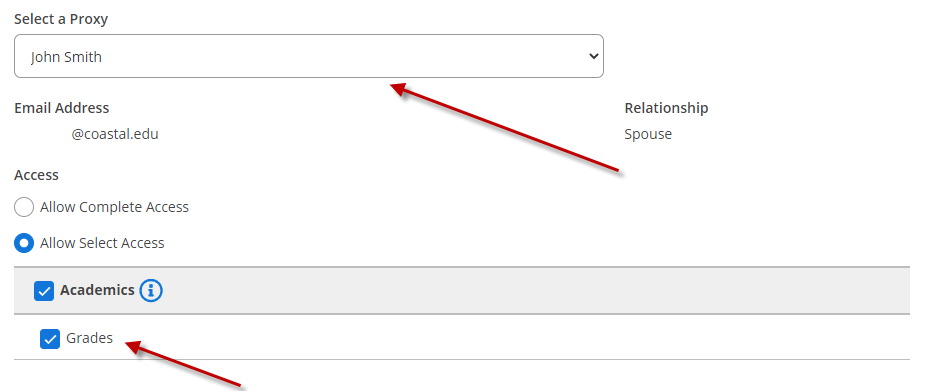
Accessing information as a relation
For any relation to whom access has been granted, you will need a CCU relations account to access the information you have been given authorization to see.
If you have never had a CCU relations account, this process will occur overnight, beginning at the point the student authorizes the access. You will receive login information via email to the email address provided which your original relationship to the student was established. It is advisable to use the whitelisting function within your email provider, whitelisting the @coastal.edu domain. This will prevent your account information email from getting caught in your Junk Mail folder. Once you have received your login information, you can follow the instructions provided to access Self Service.
If you already have a CCU relations account, you can immediately access Self Service and navigate to the Grades portion to access Self Service.
Once you have successfully logged in, you should navigate to the User Menu and select Change Proxy User. This will provide a pop-up window that will display a list of users that you have been authorized to view.
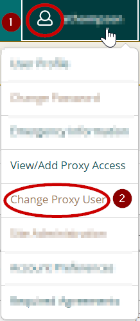
Tip: If your student revokes your access for any reason, you may no longer have the Change Proxy User option.
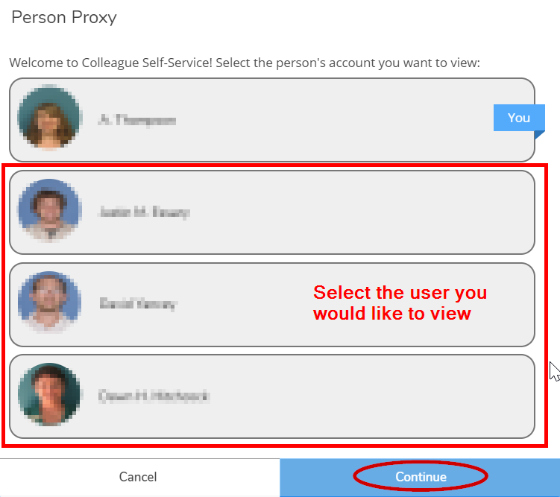
Click on the Grades menu to view academic grades for your student.
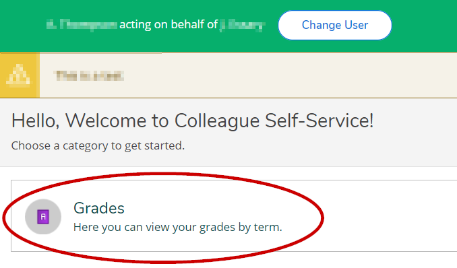
Updating or Removing Relations Access
Once a relation has been granted access to a student's record, that access can be amended or revoked at any time by the student. To update or remove access, a student can return to Self Service and click "View/Add Proxy Access". This is the same location where access was granted originally.
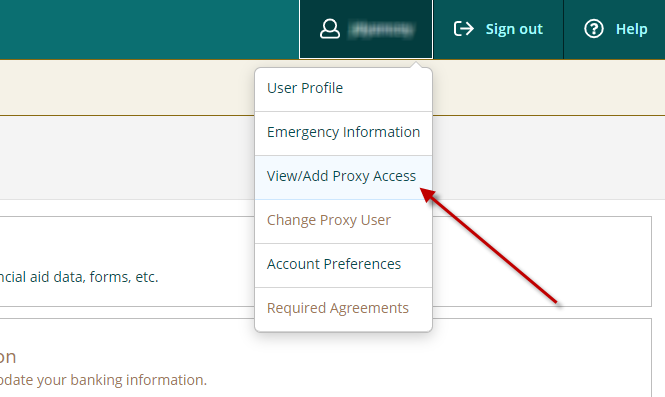
Next, a menue will appear with a listing of all the active relations for which you have granted access. Select the "Edit" icon next to the relation for which you wish to modify or remove access.
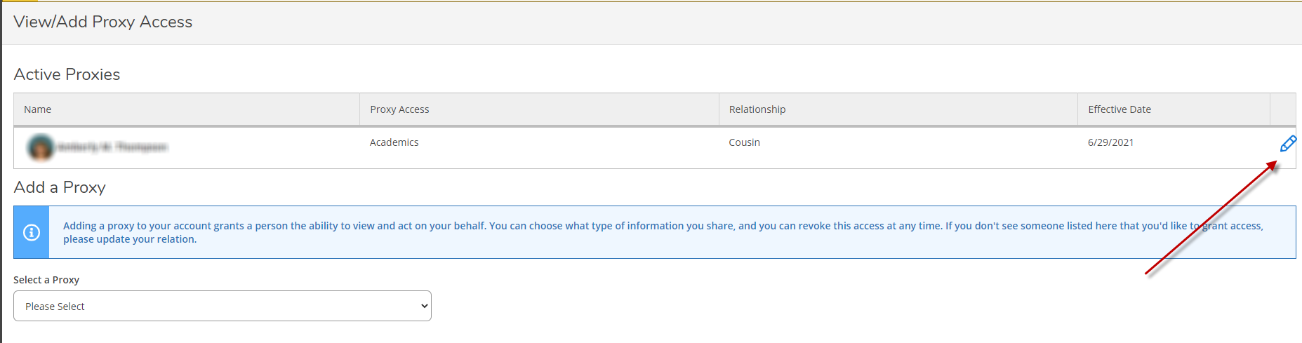
After clicking the "Edit" button, a new menu will appear with your modification choices. From this menu, the student can modify or completely revoke any previously granted access. After making the desired choice, click "Save". These updates go into effect immediately, so any relation attempting to access information after this change is made will be notified that they do not have sufficient permissions to view the data requested.