Student Technology FAQs
The following FAQs answer a variety of questions you may have regarding Coastal Carolina University's student computing and technology resources, wireless access, free antivirus software, and more.
1. How do I connect to the internet?
Step-by-Step Instructions for Wireless »
2. How do I register a game console/printer/media streaming device?
Step-by-Step Registration Instructions »
3. What computer recommendations do you suggest for students at Coastal Carolina University?
4. Should I purchase Microsoft Office before coming to Coastal Carolina University?
Coastal Carolina University offers Office 365 for all students, which provides you with a free download to install and use the latest version of Microsoft Office. Access to download the software is for current students, faculty and staff only at the University.
5. Do I need antivirus software?
Yes, it is required along with maintaining regular operating system updates on your computer. It is recommended that you use an anti-malware program. See below for free antivirus software, instructions and recommendations.
Download Free Antivirus Software » Update Operating System »
Recommended Free Anti-malware Program »
6. How do I add the Microsoft Authenticator App to my phone or tablet in order to use it for MFA?
The Microsoft Authenticator app is a good choice to use if you do not have a very good reception with your cell phone service provider and/or if you plan to travel.
Microsoft Authenticator App Instructions
7. How do I add an additional method for Self-Service Password Reset?
An additional method can be added to your account to allow more flexibility with changing your password using SSPR. See below for instructions on how to add the additional method.
Step-by-Step SSPR Instructions »
8. I am travelling internationally is there anything I need to do to access CCU servcies while I am international?
Yes, if you are a student traveling independently or privately you will need to request travel access for your acount. Visit Travel Access for more information on how to request access.
9. I am having problems logging into services, such as Self Service, Moodle, and my email. What do I do?
First, reset your password »
If resetting your password does not fix the issue, please contact Student Computing Services Tech Support: online, in-person in Kearns Hall 113, or call 843-349-2220, as you may need to have your devices scanned for possible viruses or malware.
10. I am receiving a "There was a problem processing your request. The service is temporarily offline for scheduled maintenance or we're investing a problem" when trying to access the Student Account Center to pay my enrollment deposit or accessing billing information. What do I do?
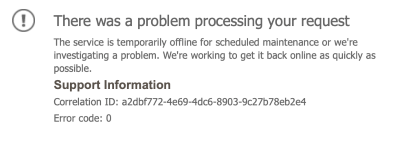
This is a generic error that will be displayed if you have logged into another Microsoft accounts in the browser that you are using to sign into the Student Account Center. Please use the following option as a work around:
-
- Open a "incognito" or "private" window in your browser and then login to the Student Account Center.
11. How do I clear my browser cache?
Instructions for Clearing Browser Cache
12. How do I receive my new CCU Office 365 emails or apps on my cellular phone or other mobile devices?
The Microsoft Outlook app is the recommended way to access your Office 365 email on mobile devices.
For email access on your mobile devices:
- Apple
- Android
For additional app installation instructions and more, select your mobile device here »
13. Where and how do I print on campus?
14. I have issues with my personal laptop. What do I do?
Contact Student Computing Services Tech Support: online, in-person in Kearns Hall 113, or call 843-349-2220.
15. My computer is quarantined. What does that mean and what do I do?
When a computer has been quarantined, it is directed to a webpage alerting the user of the reason for the quarantine. The notification may explain one of these potential reasons. You are quarantined due to: a virus infection, out-of-date antivirus, out-of-date operating system, or DMCA or P2P violation (files, software and/or other content is being illegally used or downloaded. This activity is prohibited as described within the University Network and Computing Policies).
The quarantine message provides directions the user must follow in order to be removed from quarantine. Contact Student Computing Services Tech Support: online, in-person in Kearns Hall 113, or call 843-349-2220 for assistance in removing viruses, spyware or inappropriate programs and/or files; and then, we will be able to request permission to restore network access back to your computer.
16. My technology concern or question is not listed. Can I contact Student Computing Services for assistance?
Yes, please contact us and we'll be glad to provide assistance with any of your student technology or computing needs. Contact Student Computing Services online, in-person in Kearns Hall 113, or call 843-349-2220. Please visit our Locations and Hours page for detailed information regarding our hours of operation.


