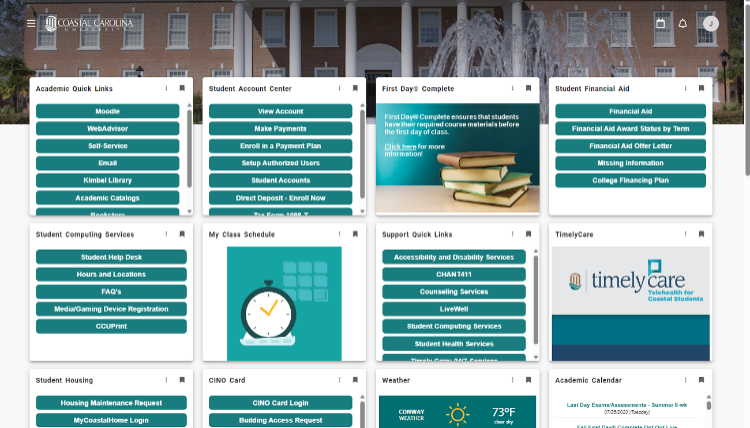Alerts/News
- Alert ArchivesMay 8, 2023 and older
- Check the status of CCU systems and services

Feb. 29, 2024: ITS Notice: Automatic upgrade to the new Microsoft Teams is coming soon »
Jan. 25, 2024: Important Notice: Changes to Email Requirements for Google, Apple, AOL, and Yahoo Accounts »
Jan. 17, 2024: Phishing Email Alert - QR Code Scam »
Jan. 8, 2024: Reminder: eduroam Wi-Fi annual certificate was renewed - action may be required »
Jan. 2, 2024: Microsoft idle logout process beginning Jan. 6, 2024 »
Dec. 8, 2023: Notice of eduroam Wireless Certificate Renewal on Dec. 18, 2023 - action may be required »
Nov. 14, 2023: CCU Account Access - Travel Abroad Reminder »
Sept. 25, 2023: Fraudulent Email Reminder »
Sept. 20, 2023: Microsoft will prompt CCU user accounts to install a stronger form of multifactor authentication »
Aug. 17, 2023: How to access WiFi in University Housing and on the main campus »
Aug. 9, 2023: The new Microsoft Teams experience to preview »
May 17, June 5, and July 24, 2023: Quick Access to CCU Services and Resources »
ITS Notice: Automatic upgrade to the new Microsoft Teams is coming soon
As previously announced, CCU users were able to preview the new Microsoft Teams experience on Windows computers beginning Aug. 10, 2023.
After March 31, 2024, Microsoft will automatically upgrade all users to the new Microsoft Teams experience!
If you have not tried the new Microsoft Teams and would like to before the automatic upgrade, click the Try the new Teams toggle option in the upper left corner of Teams to get started.
To find out more about this upgrade, including its benefits and features, please visit coastal.edu/office365/teams/upgrade.
If you have any questions or need assistance, please contact us.
Students or families with questions should contact Student Computing Services by calling 843-349-2220, texting 843-733-7234, or submitting an SCS Online Help Request.
Posted Feb. 29, 2024
Back to the top
Important Notice: Changes to Email Requirements for Google, Apple, AOL, and Yahoo Accounts
Starting from Feb. 1, 2024, more stringent email requirements will be enforced by Google, Apple, AOL, and Yahoo for their email accounts. These changes may impact senders communicating with these mailboxes. All senders are required to adhere to email authentication best practices, including but not limited to the publication of SPF or DKIM records, along with implementing DMARC policies for all email domains.
Coastal Carolina University has consistently adhered to these rigorous email authentication standards for several years. However, it's crucial to note that not all businesses may be compliant with these strict authentication email standards.
Outlined below are scenarios where issues may arise outside of the university email system:
- Auto-forwarding: If you have set up auto-forwarding from your coastal.edu email to a personal account and the original sender does not comply with the new guidelines, your personal email account may block the email. In such cases, ITS cannot resolve blocks occurring outside of our email system.
- Bulk Emailing: If utilizing your coastal.edu email account to send messages to numerous recipients on Google, Apple, or Yahoo, it's important to note that the email may be flagged as bulk mailing. To avoid potential blocking by the recipient's email system, ensure that your message includes a link to unsubscribe.
- Departmental Email Services: If your department utilizes an email service for email distribution, it is essential to verify that the vendor complies with the new requirements.
For more information on these requirements, refer to the following links:
- Gmail introduces new requirements to fight spam (blog.google)
- Your 2024 guide to Google and Yahoo’s new requirements for email senders | Postmark (postmarkapp.com)
- Success with 2024 Guideline Changes at Gmail, Yahoo, and AOL (reachmail.com)
- Google, Yahoo Announce new bulk email requirements (digicert.com)
If you have questions or need clarification, please contact us.
Students or families with questions should contact Student Computing Services by calling 843-349-2220, texting 843-733-7234, or submitting an SCS Online Help Request.
Posted Jan. 25, 2024
Back to the top
Phishing Email Alert - QR Code Scam
CCU’s Office of Information Technology Services reminds students, faculty, and staff to be aware of fraudulent email and text messages. Currently, we are seeing a fraudulent phishing email circulating that includes a QR code to scan to download a new Microsoft Authenticator app. Below is an example of what the message looks like. This is a fraudulent message and a phishing attempt. If you have received a message like this, do NOT scan the QR code/download the app or provide Coastal sign in information/MFA codes.
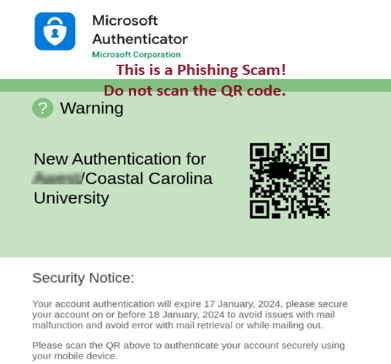
Please take the time to closely examine any unsolicited messages as they likely include various signs of a scam. If you receive a message that you suspect is fraudulent, please delete the email immediately. If necessary, check with ITS-Student Computing Services (SCS) at 843-349-2220 to verify and/or report fraudulent emails.
Posted Jan. 17, 2024
Back to the top
Reminder: eduroam Wi-Fi annual certificate was renewed - action may be required
Action may be required to ensure a successful eduroam wireless connection on the CCU Main Campus
CCU’s eduroam wireless service is the wireless network for the main campus. This wireless service uses a digital certificate (safeconnect.coastal.edu) for secure user authentication. This digital certificate is renewed annually and was renewed on Monday, Dec. 18, 2023, at 8 a.m.
For new users – access eduroam instructions:
If you are a new employee, new student, new volunteer, etc. and it is your first time connecting to eduroam wireless, visit the eduroam sites for students or faculty, staff and other users and follow the instructions to connect when you are on the main campus.
For returning campus users, you may need to take action to stay connected:
- Your device may prompt you to accept the new wireless certificate to safeconnect.coastal.edu on your next visit to the main campus.
- If you don’t receive a prompt to accept a new certificate, you may need to forget the existing eduroam wireless connection, and reconnect to eduroam using the instructions provided for students or faculty/staff/other campus users.
- The process for verifying and accepting the new certificate varies by device and the operating system installed on the device.
- ITS and SCS are available if you have questions about the validity of the certificate or how to accept it successfully on your device(s).
- Visit the notice of wireless certificate renewal website for additional guidance.
Other related information for University Housing students:
To learn how to access the CCUResNet wireless in University Housing locations, visit the SCS Wireless website for instructions. To register a gaming console or other media device in university housing locations, visit the SCS Game Consoles and Devices page for instructions.
For questions or help, students should contact Student Computing Services by calling 843-349-2220, texting 843-733-7234, or submitting an SCS Online Help Request.
Posted Jan. 8, 2024
Back to the top
Microsoft idle logout process beginning Jan. 6, 2024
Beginning Saturday, Jan. 6, 2024, Microsoft will be configured to log out users after three (3) hours of idle activity when using Microsoft web apps (Microsoft 365, Outlook on the web, etc.).
When users reach the three-hour mark of idle activity, they will get a notification that they are about to be signed out. They have to select to stay signed in or they will be automatically signed out of Microsoft 365 web apps, including Outlook on the web.
For questions or help, students should contact Student Computing Services by calling 843-349-2220, texting 843-733-7234, or submitting an SCS Online Help Request.
Posted Jan. 2, 2024, Reminder sent Jan. 5, 2024
Back to the top
Notice of eduroam Wireless Certificate Renewal on Dec. 18, 2023 - action may be required
Posted Dec. 7-8, 2023
Back to the top
CCU Account Access Travel Abroad Reminder
Reminder for CCU students who may travel abroad during the fall and winter breaks: Action May Be Required.
If you are traveling out of the country soon either through CCU-sponsored travel or independently, visit the following resources and guidance for actions that you may need to take before you leave:
- Visit CCU Account Access from Abroad and
- Visit MFA tips for international travelers.
CCU users traveling abroad must bring their Multi-Factor Authentication (MFA) device with them to use CCU services abroad (CCU services include Office 365 Outlook email, Moodle, Self-Service, MyCCU, and other university resources). Travel abroad includes locations outside of the United States and U.S. territories. MFA is a security technology that helps protect CCU accounts from current security threats and breaches that occur worldwide.
Contact Student Computing Services if you have questions or need support.
Emailed Nov. 14, 2023
Back to the top
Fraudulent Email Reminder
CCU’s Office of Information Technology Services reminds students, faculty, and staff to be aware of fraudulent email messages. Be suspicious of any unsolicited email and attempt to verify that it is from a trusted source. Do not open emails, download attachments, or access documents that you did not request to receive.
Please take the time to closely examine any unsolicited emails as they likely include various signs of a scam. If you receive an email that you suspect is fraudulent, please delete the email immediately.
If necessary, check with ITS-Student Computing Services (SCS) at 843-349-2220 to verify and/or report fraudulent texts or emails.
Posted Sept. 25, 2023
Back to the top
Microsoft will prompt CCU user accounts to install a stronger form of multifactor authentication
The following message was communicated by email to CCU users who use SMS Text Messaging or phone calls for their preferred method of Multifactor Authentication (MFA).
Microsoft is discontinuing these two MFA methods for authentication (the process of verifying logins to CCU applications). Users may continue to use their SMS or phone methods for self-service password resets. Microsoft began a six-week transition window on Sept. 15, 2023, to give users time to install and begin using the Microsoft Authenticator app on their mobile devices for MFA. Microsoft will begin prompting users who use SMS Text Messaging and voice methods for MFA to set up the Microsoft Authenticator app. This change will take place on a rolling basis over six weeks as part of ongoing efforts to improve security.
What to expect:
CCU users who are currently using SMS Text Messaging or phone calls for authentication will need to set up the Microsoft Authenticator app on their mobile devices.
- When users sign into your work or school account, they’ll see a prompt to set up the Authenticator app — users can choose to install it or skip the prompt. Users can skip up to three times before they’re required to install it.
- To install it, they’ll need to select Next on the prompt, which will take them through the Authenticator app setup.
To set up the Authenticator app now:
Visit https://www.coastal.edu/sspr to be redirected to your Microsoft sign-in/security methods page. Then, add the Authenticator app option to your account. For an instructional guide, visit the Microsoft Authenticator App Instructions.
Users who do not have a smart device/mobile device to use for the Authenticator app can submit an online service request for help and guidance on alternative solutions. Students or alumni should submit a request to Student Computing Services and faculty and staff can submit a request to the ITS Service Center for guidance.
For support or help, faculty and staff should contact Information Technology Services by calling 843-349-5000 or submitting an ITS Online Services Request. Students should contact Student Computing Services by calling 843-349-2220, texting 843-733-7234, or submitting an SCS Online Help Request.
Posted Sept. 20, 2023
Back to the top
How to access WiFi in University Housing and on the main campus
ITS reminds all CCU students of how to successfully connect WiFi devices to the appropriate wireless networks upon arriving at assigned university housing locations and/or on the main campus. Please access and follow the instructions carefully:
- University Housing – Wireless Network: Connect and utilize the CCUResNet network for WiFi in university housing. Visit the SCS Wireless website for instructions.
- University Housing – Game Console/Media Device Registration: To register a gaming console or other media device in university housing, visit the SCS Game Consoles and Devices page for instructions.
- Main Campus Wireless Network: Connect and utilize the eduroam wireless network using the instructions on the SCS Wireless – eduroam website. Use your full CCU email address (e.g., yourusername@coastal.edu) and use your current CCU password.
- Note: When you update your CCU password, you must forget/remove the eduroam network from your WiFi device(s) and then, reconnect to eduroam with your full CCU email address (e.g., yourusername@coastal.edu) and your new CCU password using the instructions provided.
- If you enter your password incorrectly, you will need to forget/remove the network from your WiFi device(s) and restart the directions from the beginning.
For support or help, students should contact Student Computing Services by calling 843-349-2220, texting 843-733-7234, visit Kearns Hall Room 113, or submitting an SCS Online Help Request.
Posted Aug. 17, 2023
Back to the top
The new Microsoft Teams experience is available to preview beginning Aug. 10, 2023
Microsoft has released a new Microsoft Teams experience for CCU users to preview on Windows computers. CCU users can try the new Teams experience as early adopters beginning Thursday, Aug. 10, 2023 (the estimated official release is in mid-September 2023). On Aug. 10, ITS will release the Try the new Teams toggle option in the upper left corner of Teams. Click on this toggle option to get started with using the new Teams.
If you do not want the new Teams experience after switching, you can toggle back to return to the classic Teams experience during the preview period.
To learn more of the benefits and features of the new Teams experience and access additional instructions, visit coastal.edu/office365/teams/upgrade.
For support or help, students should contact Student Computing Services by calling 843-349-2220, texting 843-733-7234, or submitting an SCS Online Help Request.
Posted Aug. 9, 2023
Back to the top
Quick Access to CCU Services and Resources
ITS reminds all students about accessing and customizing MyCCU. MyCCU is the quickest way to access CCU resources and services from one online location. For example, access Outlook Email, Self-Service, and Moodle on the Academic Quick Links card. To access your class schedule, use the My Class Schedule card. View some examples of student cards in the screenshot below.
How to Get Started with MyCCU:
- Visit the MyCCU resource page to access a short 4-minute video tutorial and instructions to learn how to personalize your MyCCU dashboard and use the Discover tool to save new cards.
- Visit https://myccu.coastal.edu from any browser.
- Download the MyCCU app on your mobile device(s) from the Google Play or Apple Store.
Where can I ask MyCCU-related questions or provide feedback?
To ask questions or provide suggestions for new cards, please use the MyCCU Feedback Form card inside MyCCU, contact SCS, or submit your questions in an online services request.
For support or help, students should contact Student Computing Services by calling 843-349-2220, texting 843-733-7234, or submitting an SCS Online Help Request.
Chants Up!
Emailed May 17, June 5, and July 24, 2023
Back to the top